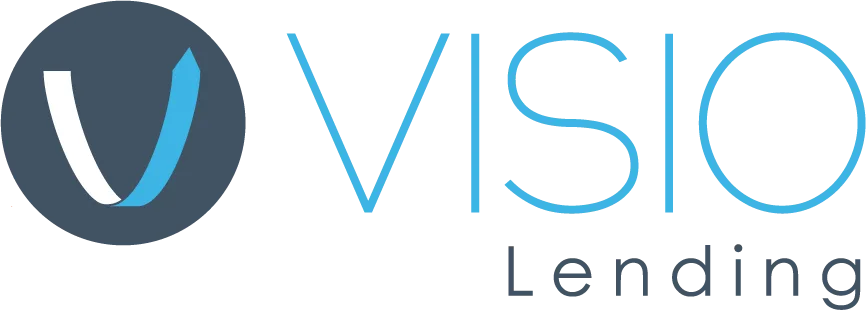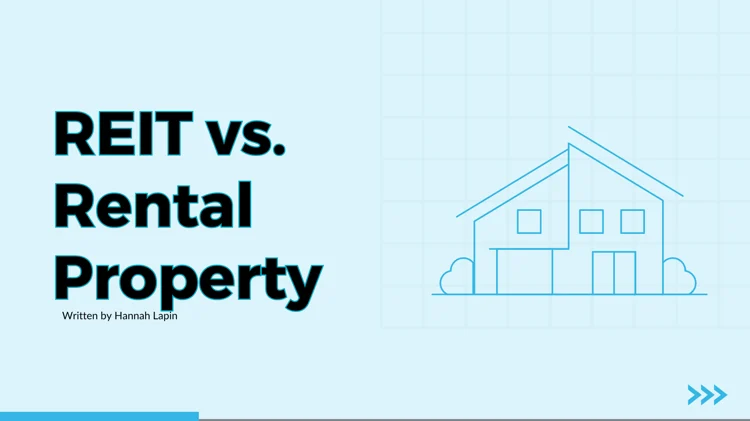HomeResources
Resources
For Investors
No posts found

July 10, 2025
Starting a rental property business? Follow this guide built for first-time investors and learn how DSCR...

February 18, 2025
If you’re interested in real estate and researching rental property investments, there are three types...
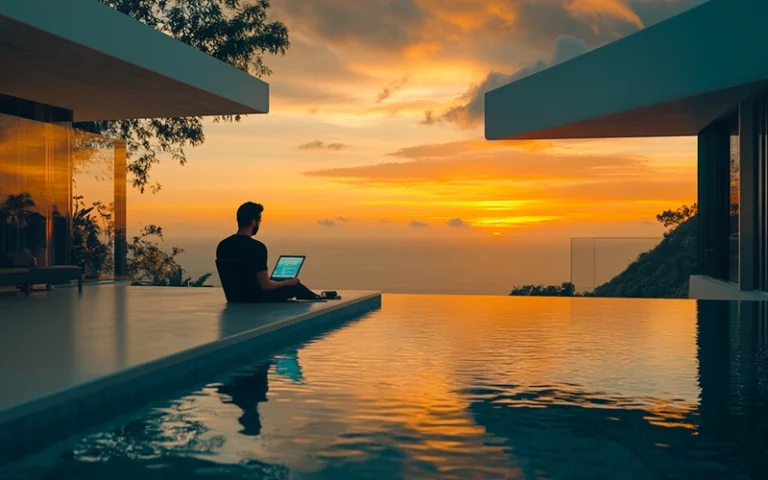
February 18, 2025
What Are Short-Term Rental Loans? If you’re looking to purchase a property to list on Airbnb or Vrbo,...
No posts found
For Brokers
No posts found

March 24, 2025
Visio Lending’s Broker Program is designed exclusively for residential mortgage brokers looking...
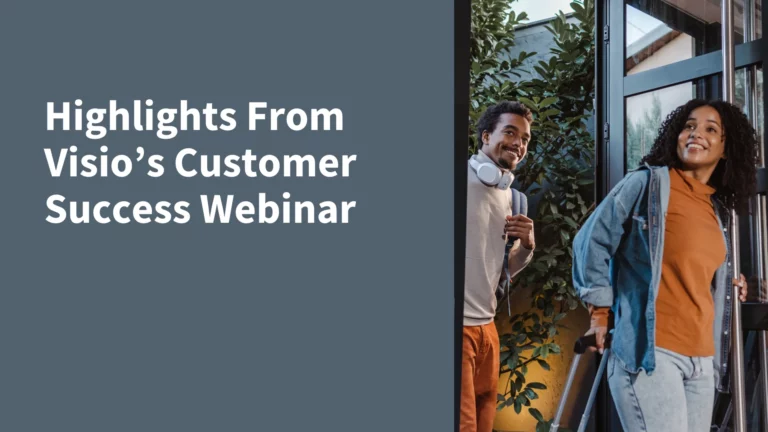
November 13, 2024
Here’s a recap of the key insights from our customer success webinar, including why customer experience...

October 13, 2023
With Visio's 3-year and 1-year prepayment penalty options, investors can access 30-year DSCR Loans without...
No posts found